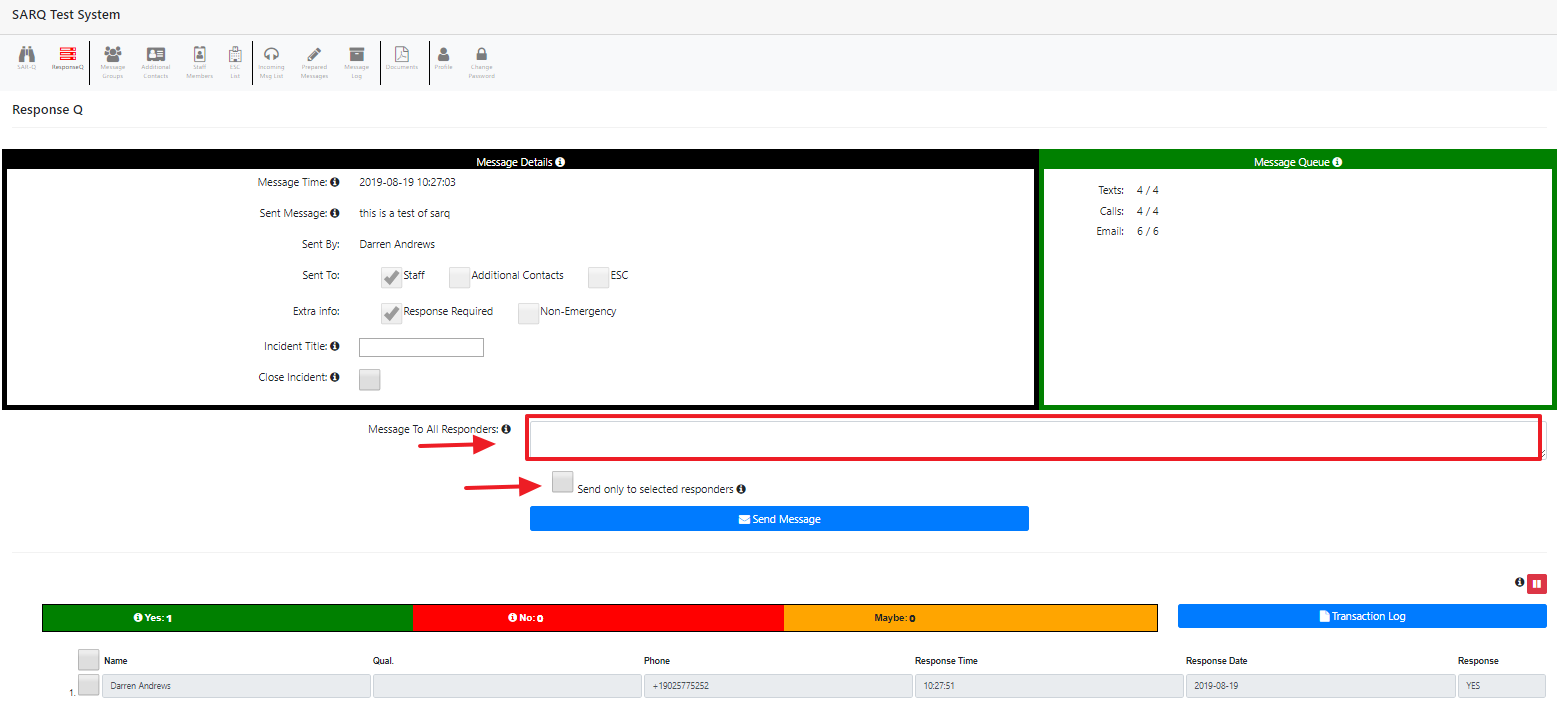# Incident Management
# Closing an Incident
Once an incident has ended, you have the option of closing the incident.
To close an active incident, click the ResponseQ icon.
The active incident message, and the responses to it, are visible. Enter a title for the incident. A title is not required but it may help you more readily identify an event from the message logs.
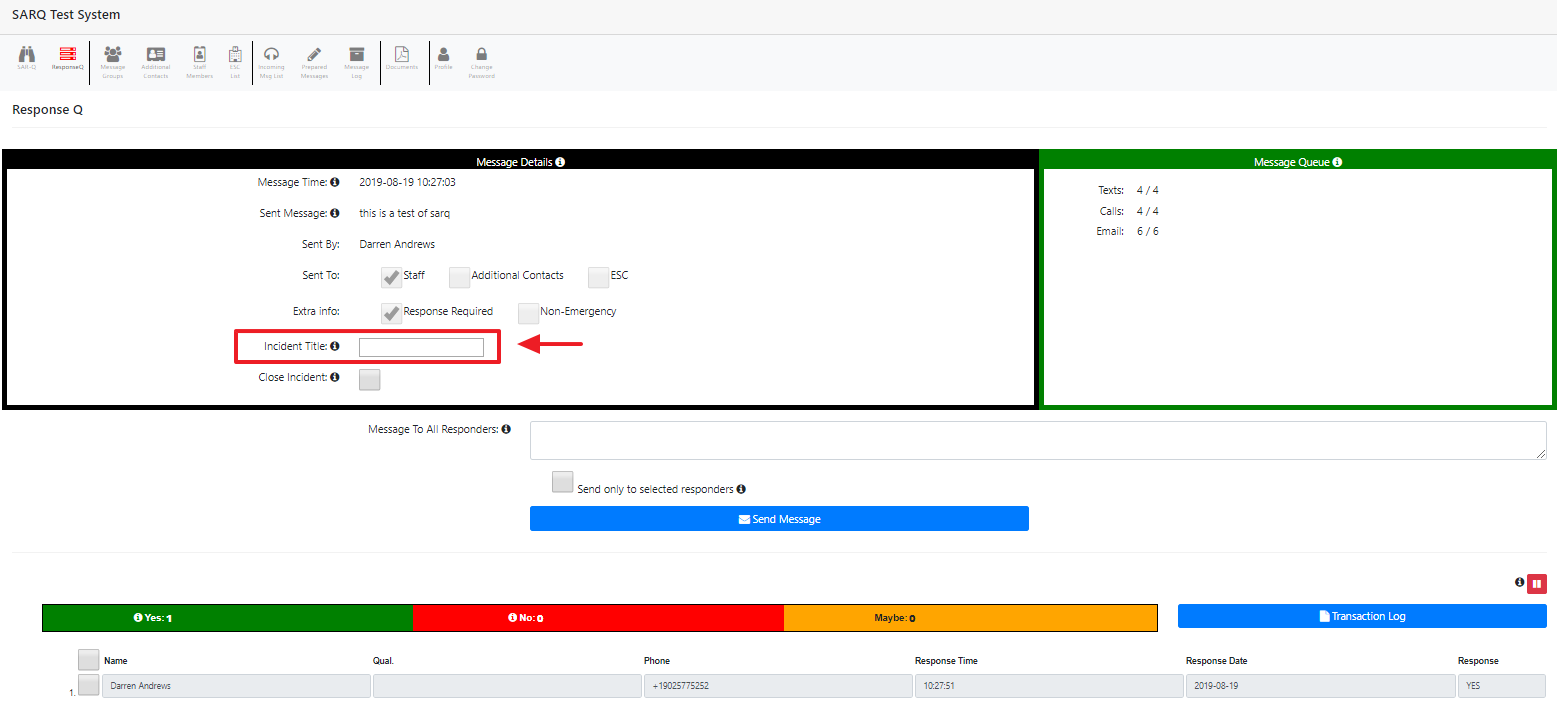
When you are finished entering the title, click anywhere on your screen outside of the title box. A notice will appear and indicate that the title has been updated within the database. Click ‘OK’ to dismiss this message.
Your SARQ system allows members to respond to messages by texting Yes or No to a phone number attached to your account. There is no time-out period associated with these responses. To more accurately determine who responded to your incident/message, you may wish to close the incident. Any responses submitted after the closed time will not show on the response list for the incident/message.
Click on the checkbox beside the “Close Incident” text.
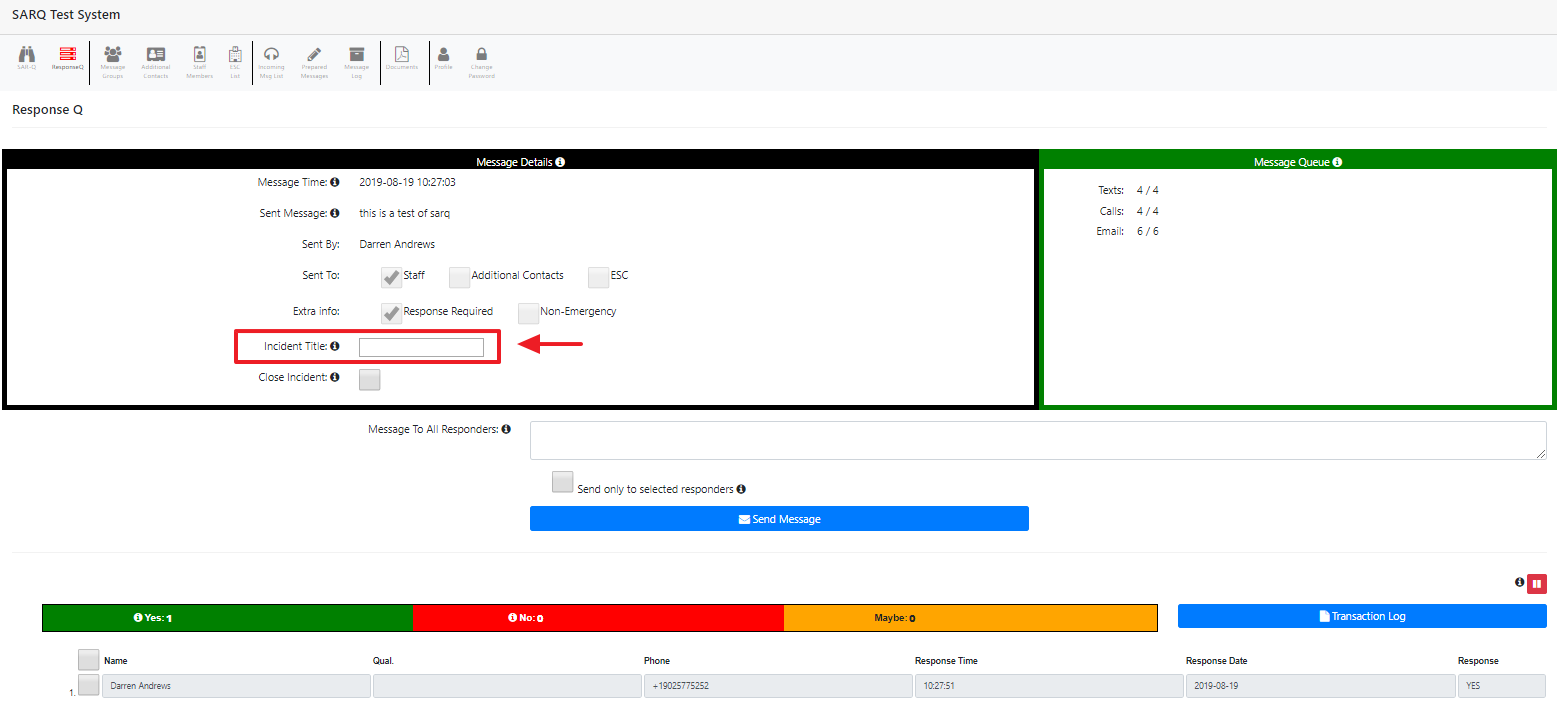
Your SARQ system allows members to respond to messages by texting Yes or No to a phone number attached to your account. There is no time-out period associated with these responses. To more accurately determine who responded to your incident/message, you may wish to close the incident. Any responses submitted after the closed time will not show on the response list for the incident/message.
Click on the checkbox beside the “Close Incident” text.
# Sending Additional Messages to Responders
After you have used SARQ to activate an ongoing incident, you can continue to update your teams, while still monitoring the response. You can also use SARQ to communicate with people who have responded "yes" to an active incident.
To continue to communications during an active incident, navigate to the ResponseQ, where you can see a list of the who said yes and who said no.
Type your updated message in the white box ans click the Send button. If you would like to send an updated message to responders only, place a check mark in the box.