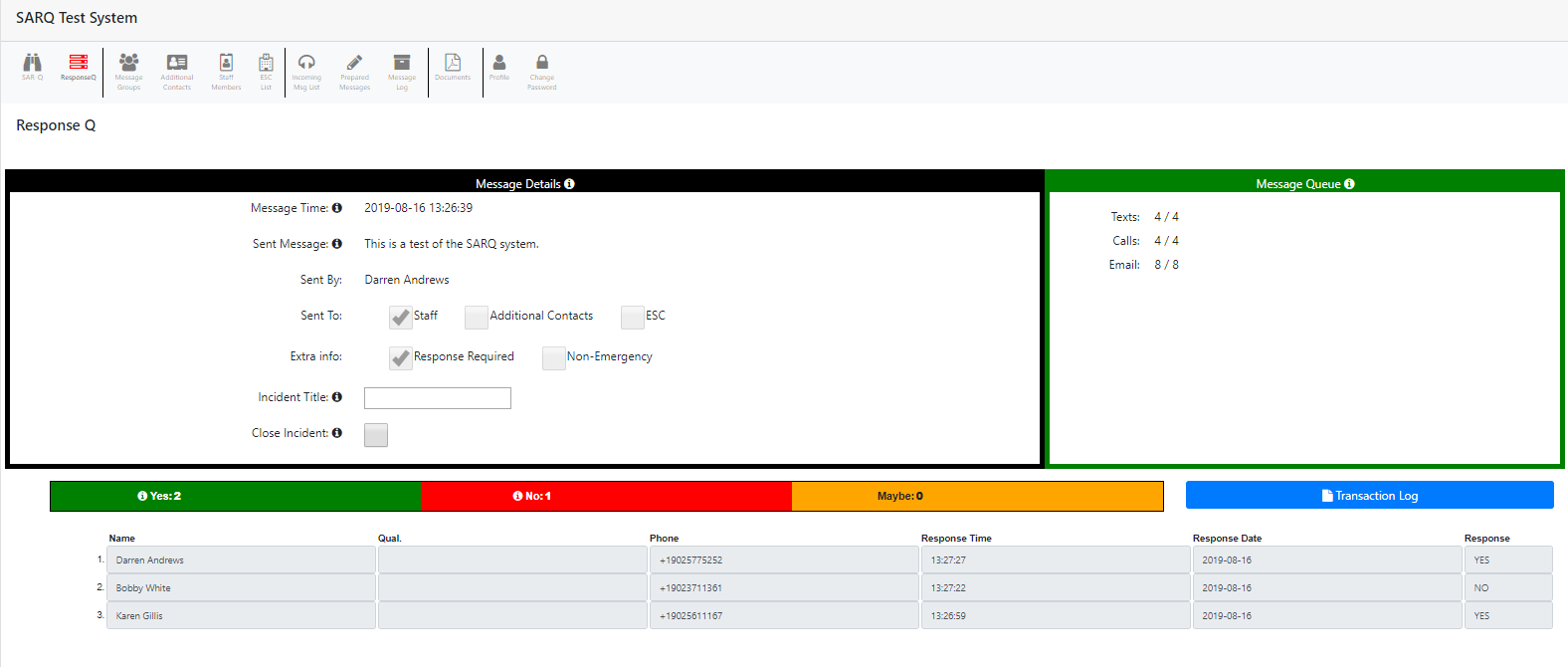# Reporting
# Monitoring the Response to a Message
Once you have sent a message through your CAREQ system, it is possible to monitor it real time. To monitor a message, click the ResponseQ icon.
The ResponseQ screen provides you significant detail about the messages you send. This information includes:
- the content of the message, who sent it and when it was sent;
- how many texts, calls and emails were sent with each message;
- send additional, follow-up messages;
- at-a-glance tally of yes and no responses;
- who, exactly, responded to the message and when they responded; and,
- a transaction log with expanded detail about the response history of each message.
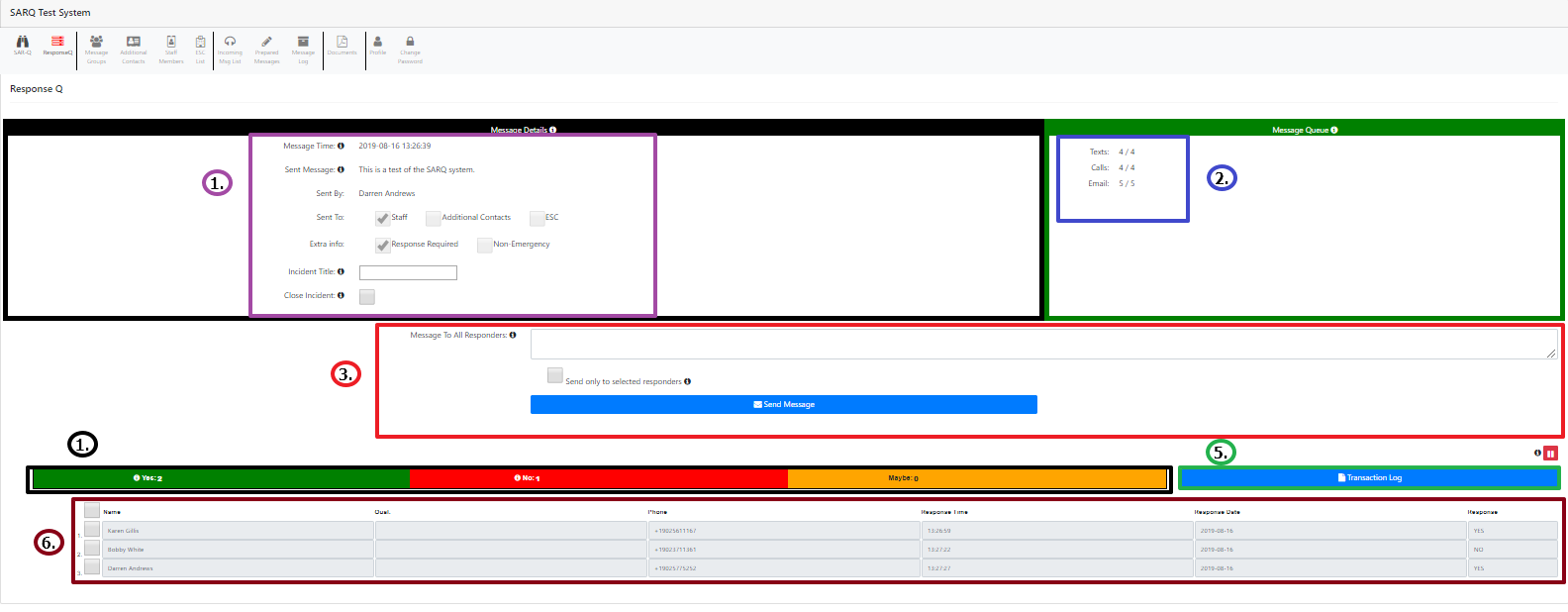
The ResponseQ screen provides administrators and incident managers with at-a-glance response information to messages sent through the CAREQ system.
# Searching Historical Response Logs
Every message sent through your CAREQ system is logged and tracked so you can search for a specific message and review the responses to it. To search/review your historical response logs, click the Message Log icon.

The message log contains a complete list of all messages sent through your CAREQ system. Using the provided search box, you can search the message log by date, by message title, keywords from the message or by whom the message was sent.
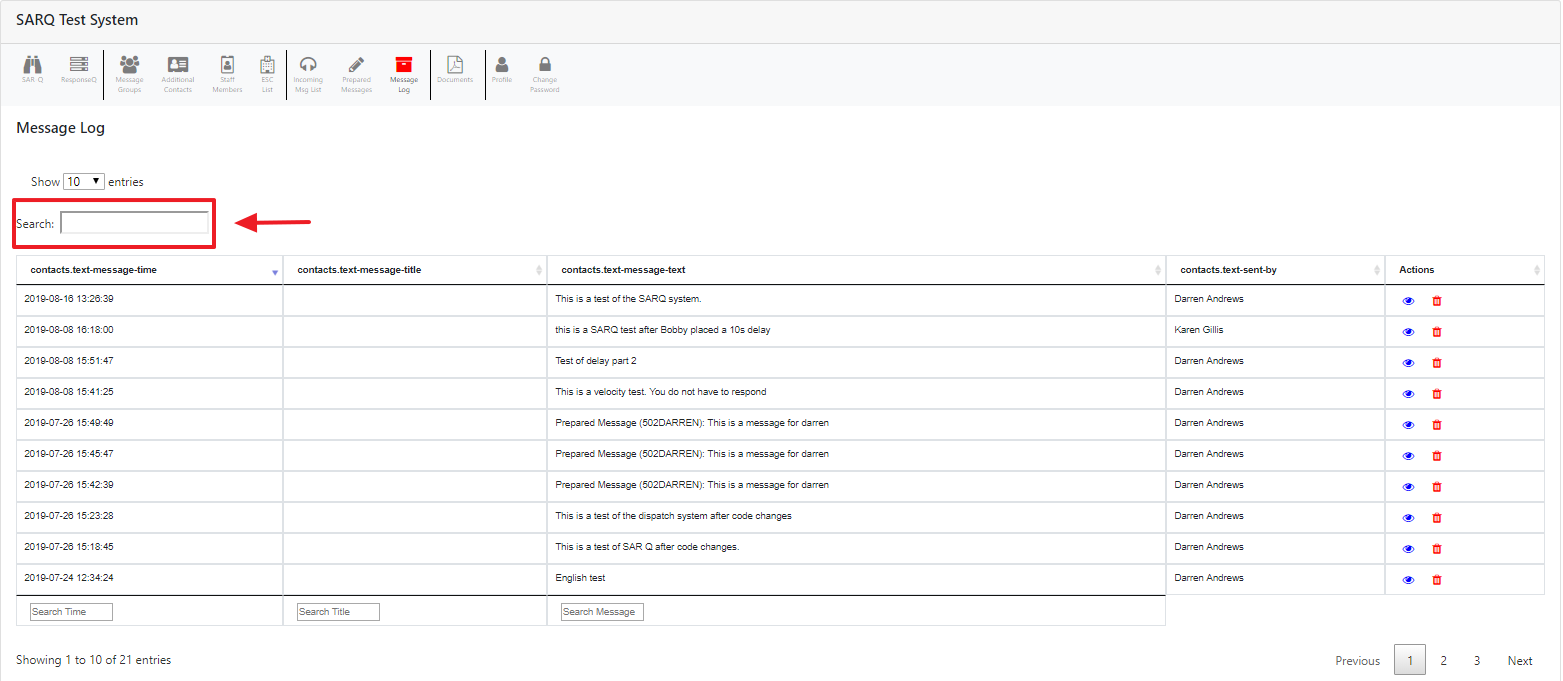
Once you locate the message for which you want to review the responses, click the “blue eye” button.
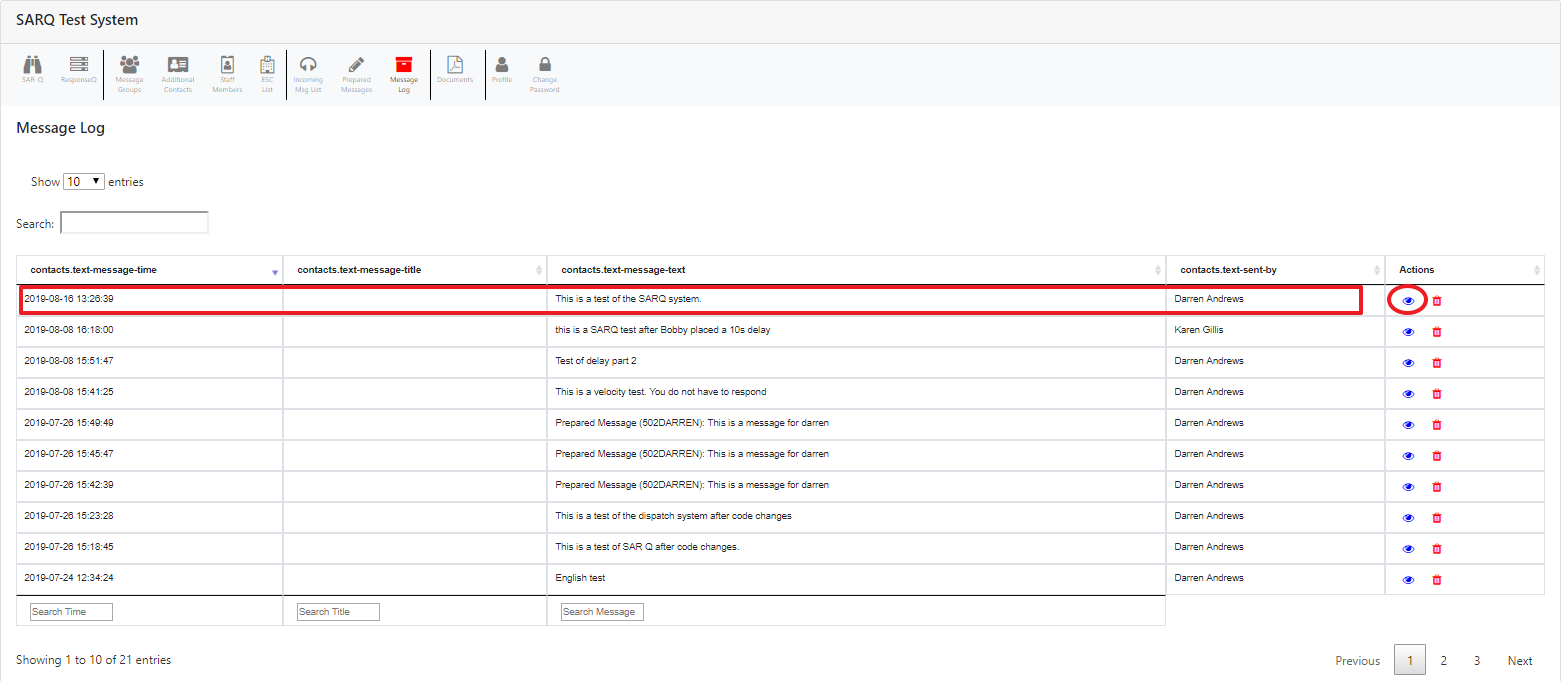
The response history provides a detailed log about who responded, how they responded and when they responded. You can also see the content of the message, when it was sent and to whom it was sent. Click the button to view the report.