# Responding
Using FireQ, firefighters can signal their intent and ability to respond to an emergency incident. Firefighters can respond directly to the text and phone call, or they can respond using the FireQ app. Responding firefighters are added the RESPONDERS LIST which is visible to all firefighters using the FireQ app.
Responders are colour-coded to allow firefighter to quickly determine the status of each firefighter appearing on the RESPONDERS LIST.
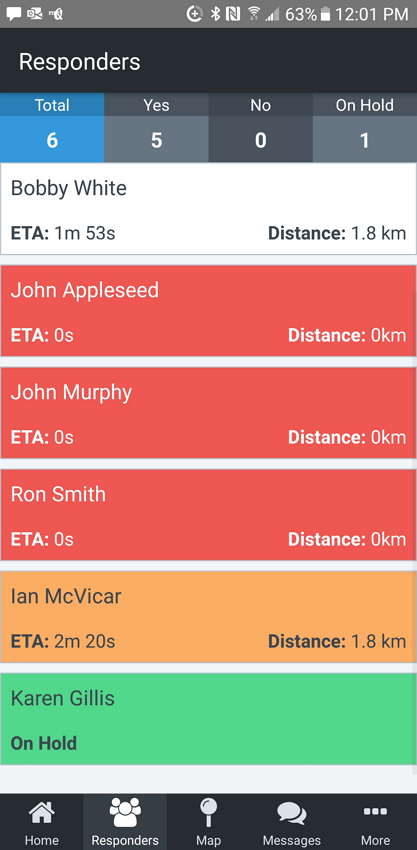
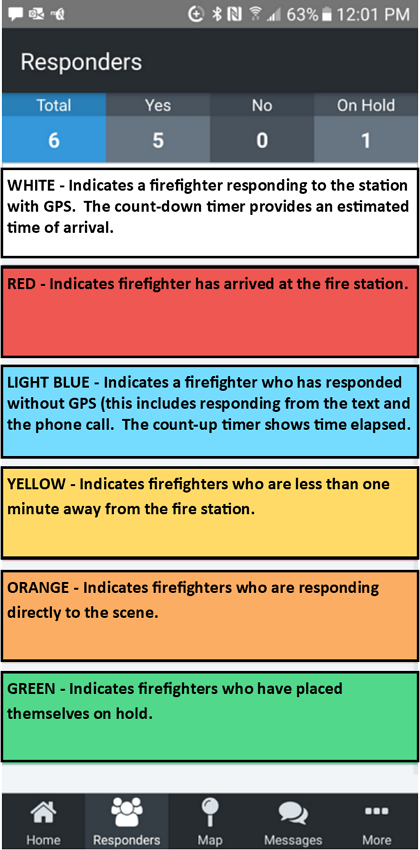
FireQ provides firefighters with multiple channels of communication for receiving emergency alerts that includes:
- text
- phone call
- push notification
- email Contact preferences can be set for individual firefighters in the FireQ software.
Firefighters can also signal their intent to respond to an emergency in multiple ways:
# Responding to an Incident from the FireQ App
To respond to an active incident from the FireQ app, tap the HOME button.

From the RESPOND screen, you have several options to respond:
- Tap the RESPOND button if you are going to respond to the fire station. FireQ calculates your distance to the fire station and provides an estimated time of your arrival at the station. Your name appears in the RESPONDERS LIST with a count-down timer to show your time of arrival.
- Tap the RESPOND TO SCENE if you are going directly to the location of the incident. FireQ records the time you responded to the incident and your name appears in the RESPONDERS LIST with a count-up time to show how ong it has been since you indicated your ability to go directly to the scene.
- Tap NO if you are not able to respond to the incident.
- Tap ON HOLD if you cannot respond right away but may be able to respond later.
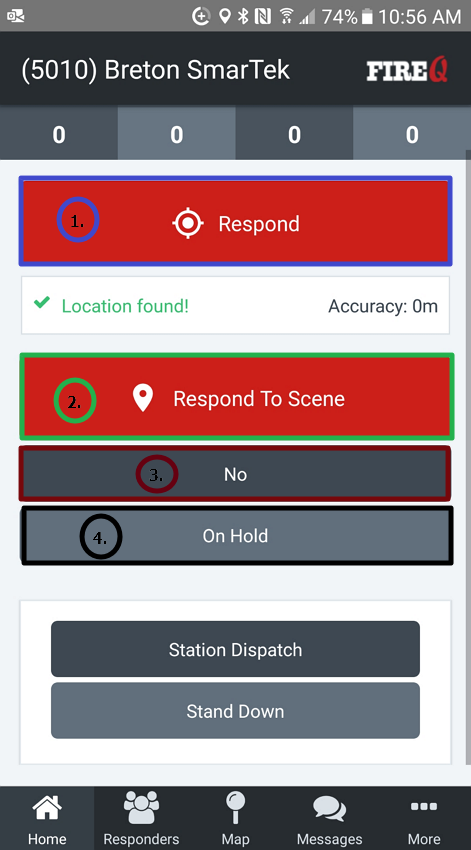
WARNING
If, after 5 seconds, your response fails to send you will be asked if you would like to send your response as a text message. If you would like to send your response as a text, simply tap SEND.
# Responding to an Incident from the Text
To respond from the text, reply to the text message that details the emergency alert with one of the following options:
- Yes
- No
- Hold
- Scene
WARNING
It is important to note that these 4 responses are the only responses that are recorded by the FireQ system.
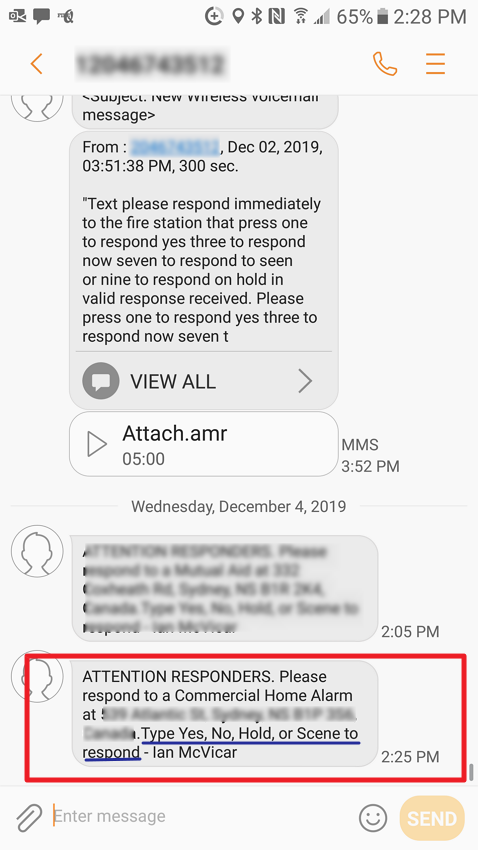
Navigating
You receive FireQ text messages and phone calls from a phone number that is unique to your fire department. Enter this phone number as a contact in your phone to make it immediately recognizable as a emergency call or text from your fire department.
# Responding to an Incident from the Phone Call
To respond from the phone call, listen to the dispatch message and respond with one of the following options:
- Press "1" for yes
- Press"3" for no
- Press "7" to respond directly to the scene
- Press "9" to place yourself on hold.