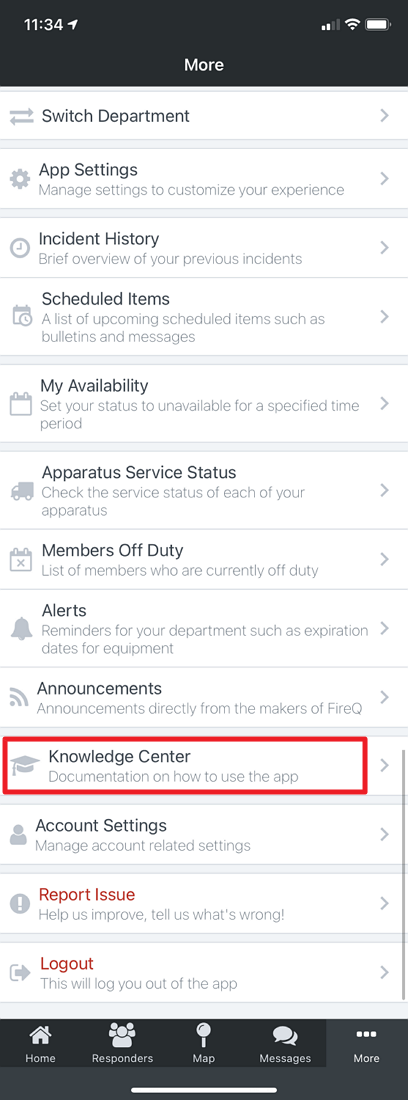# Settings
There are multiple settings which a firefighter can set within the app. To access FireQ settings, tap the MORE button.

# Switch Department
When firefighters are an active member of more than one fire department, they will receive an invite for each department of which they are a member. Each department can be accessed with the same login credentials. Log in with the user email and password that was set up following the first invite. Each fire department in which the firefighter serves will appear in a list.
When firefighters have multiple departments profiles installed, they are asked to select the appropriate department when they open the app. The app will open to the last department selected.
# Changing the Profile Department
To change the department to which you are responding, navigate to the MORE tab of the FireQ app.

Tap SWITCH DEPARTMENT to see the department profiles available to you and select the desired department and select the desired department.
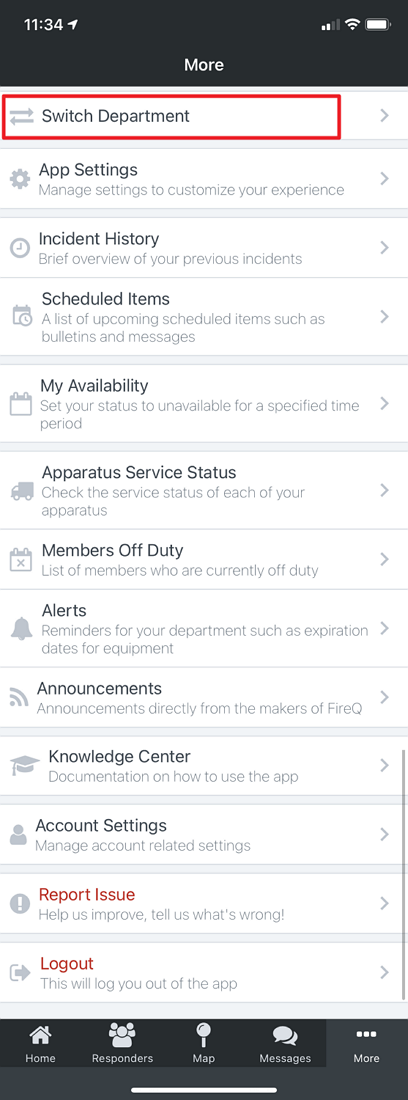
Tap the desired department.
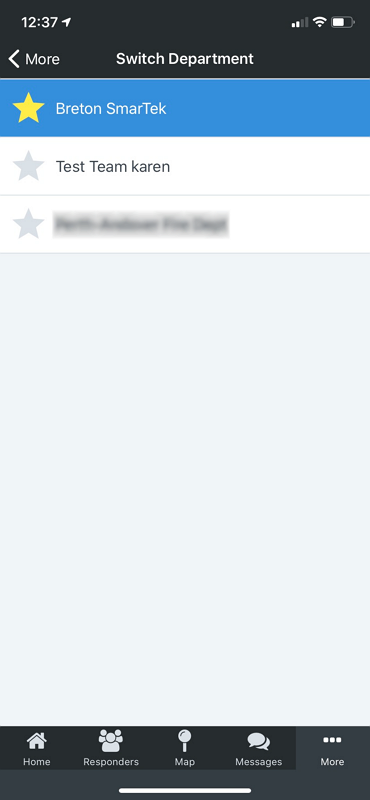
# App Settings
# Incident History
From the FireQ app, firefighters can see a history of fire department calls. To access the incident history, tap the MORE button and select INCIDENT HISTORY.
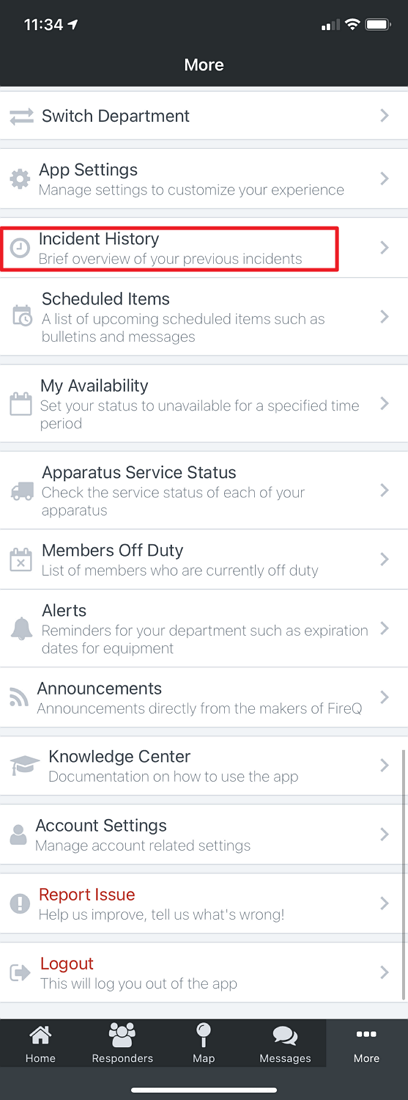
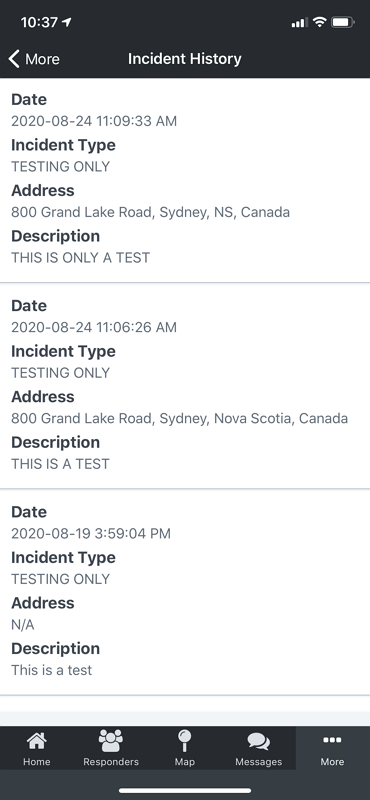
# Scheduled Items
Bulletins and messages can be created and sent immediately; or, they can be created and scheduled to be sent at a later date. To see a list a scheduled items on the app, tap MORE button and select SCHEDULED ITEMS.
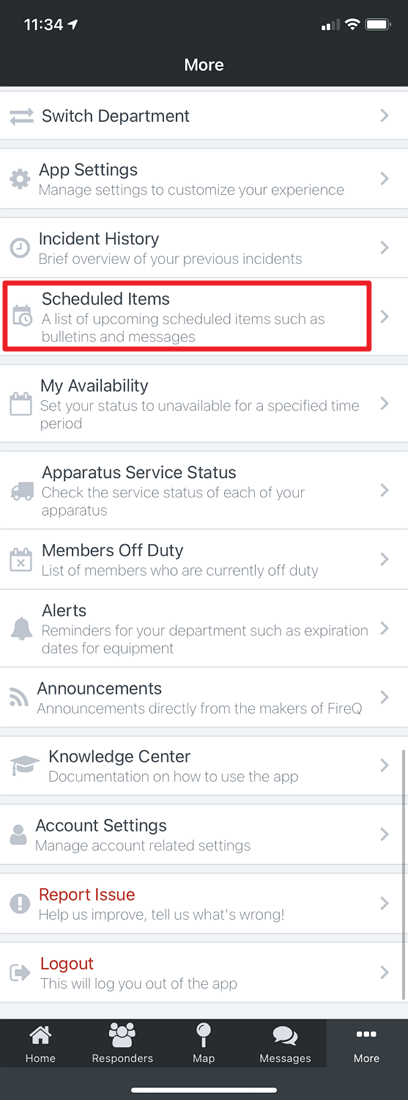
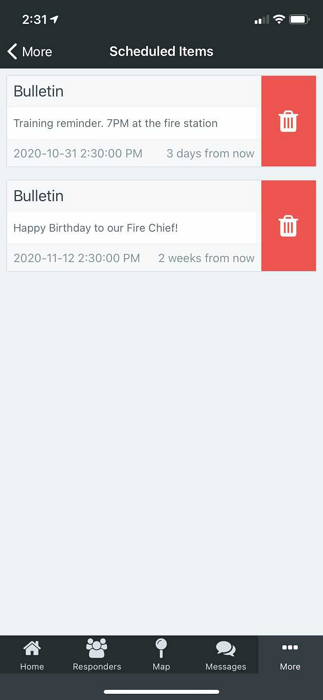
# My Availability
# Members Off Duty
# Alerts
# Announcements
# Knowledge Center
The FireQ Knowledge Center is the home of FireQ product documentation. It is a searchable database of information and articles to explain how FireQ works.