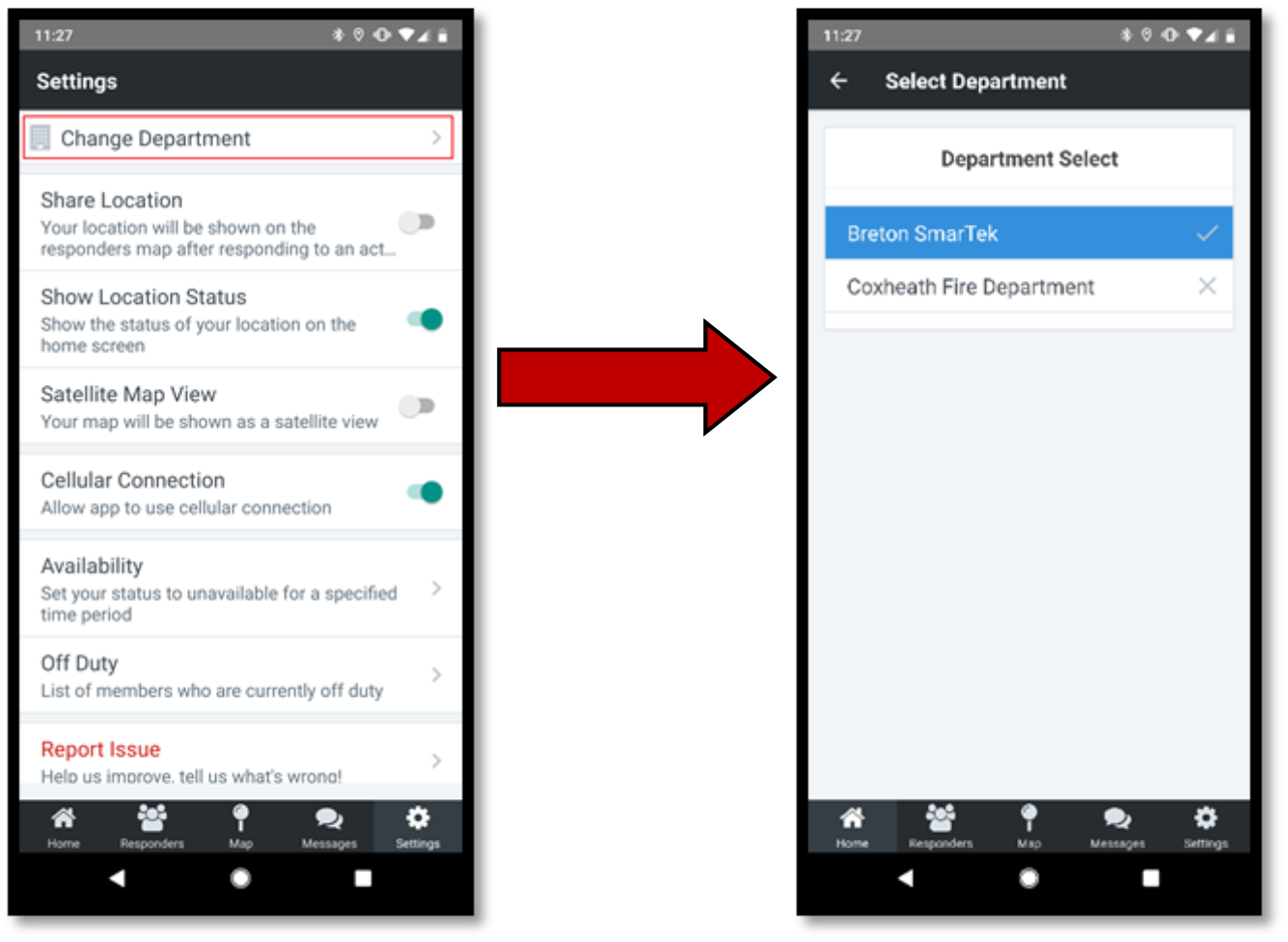# App Setup
Getting the FireQ app set up requires two steps:
# Setting up a FireQ Profile
To set up a FireQ profile, navigate to the invitation email sent by the FireQ system. (An invitation email is sent to each firefighter by an administrator of the FireQ system in the fire department.) Tap ACCEPT INVITATION.
Using the email address to which the email was sent, create a profile with a unique password and tap ACCEPT INVITATION. If the profile is created successfully, users receive a second email
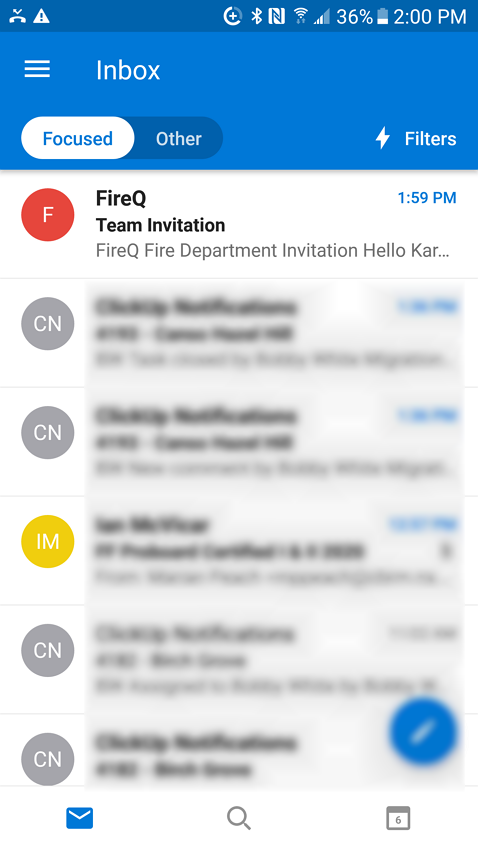
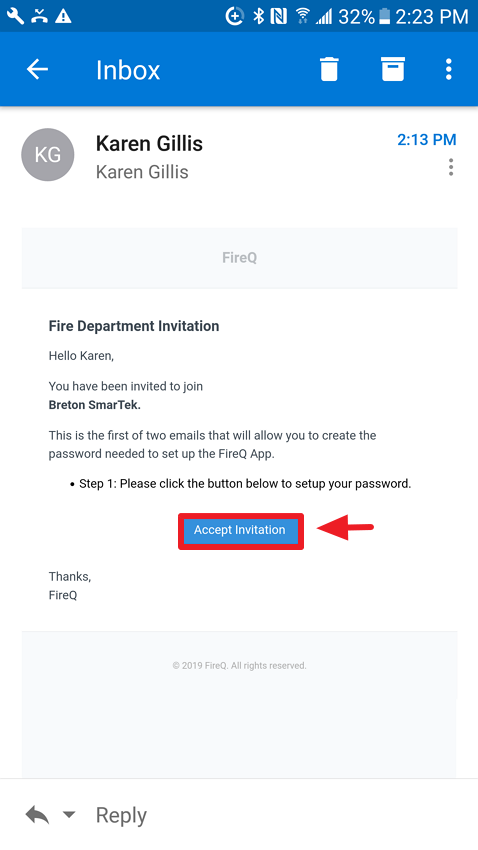
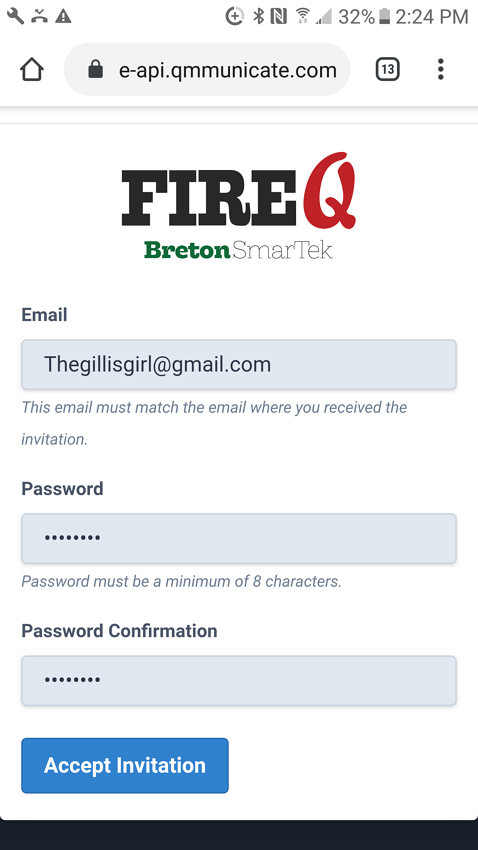
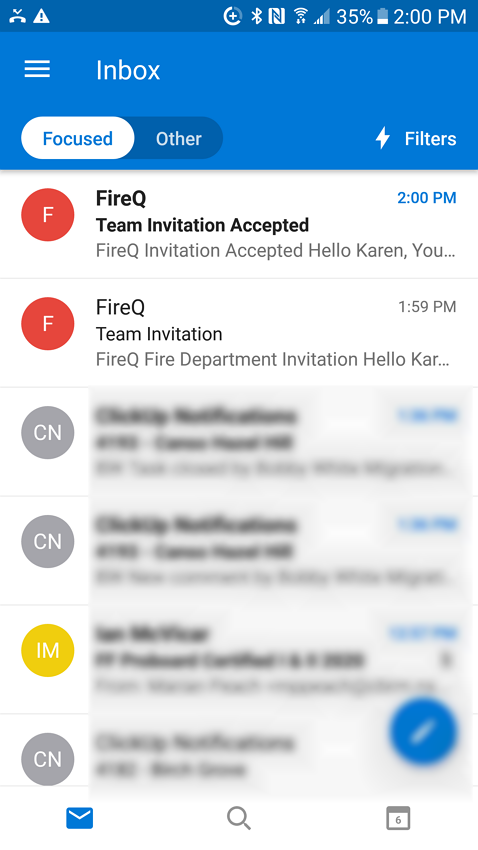
# Installing the FireQ App
Installing and setting up the new FireQ app requires just a few steps after a FireQ profile has been set up successfully.
Using a smartphone, open the email with the subject “Team Invitation” and tap the desired link, Android or iOS, to be taken to the app store.
Tap INSTALL.
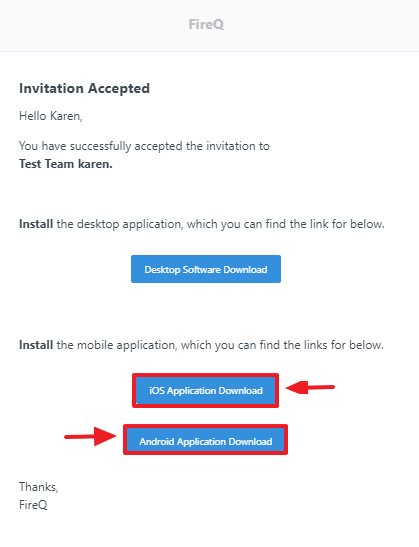
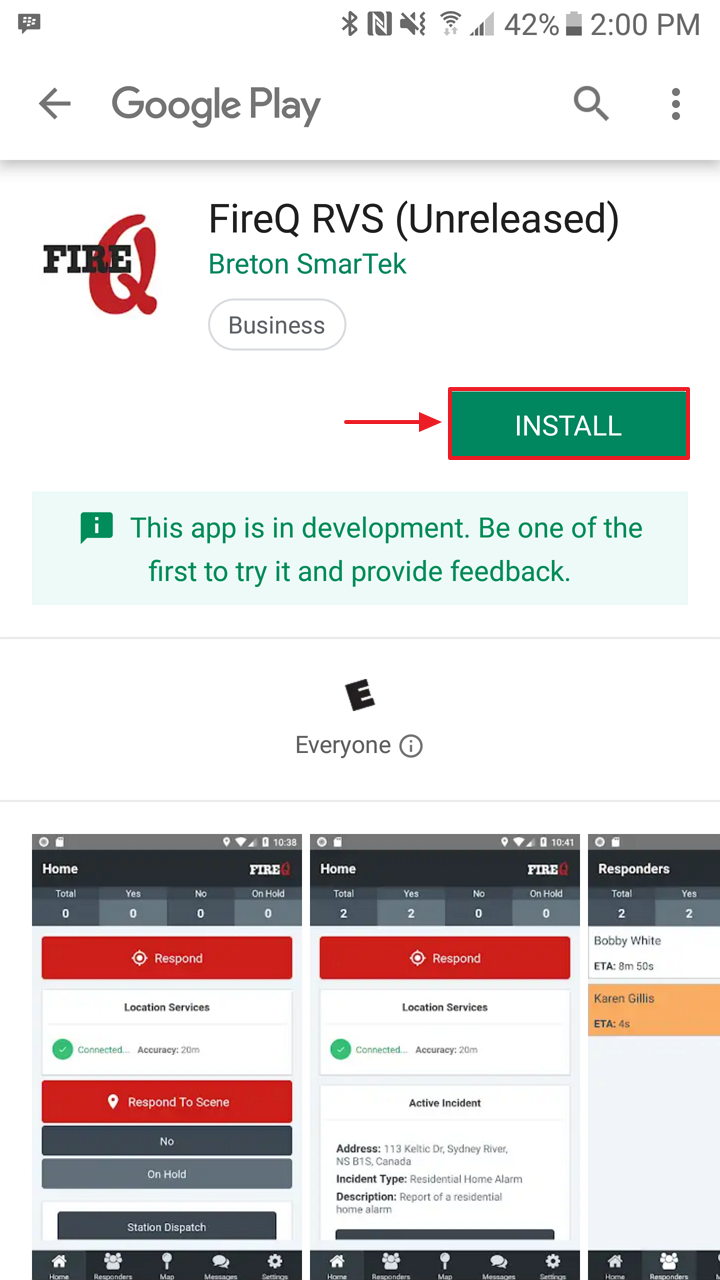
When the install is complete, tap the app to open it. Enter your email address and password.
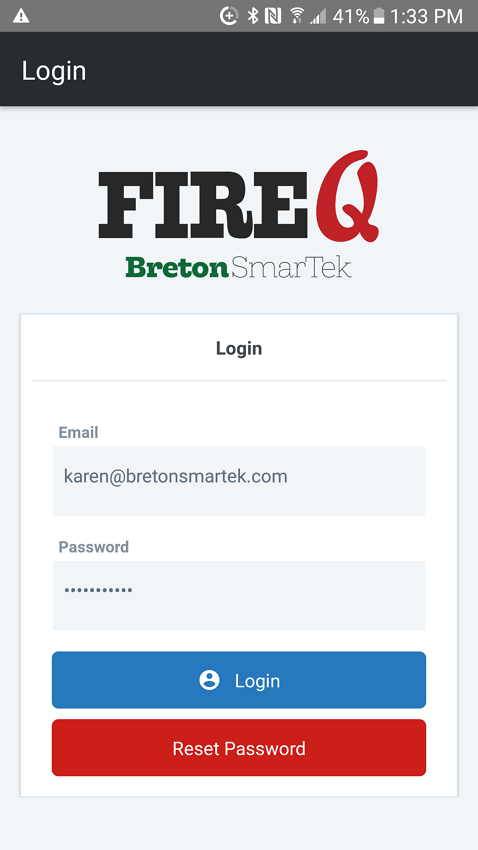
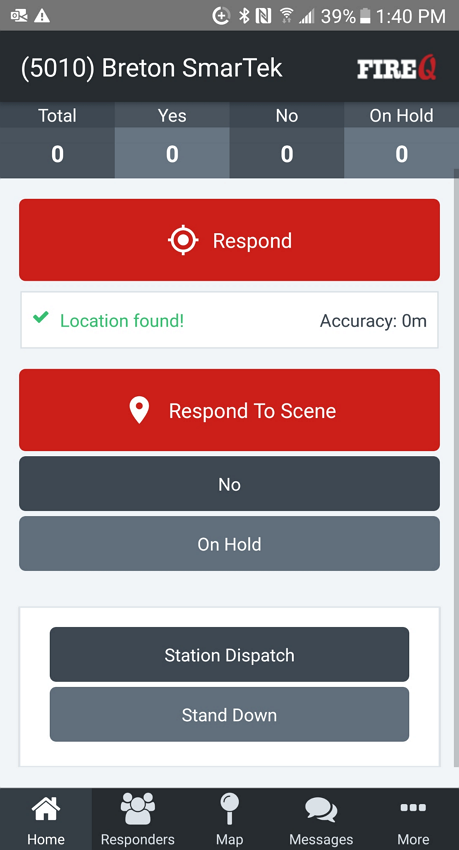
# Multiple Departments
Firefighters who serve in more than one fire department can use the FireQ app to respond to each department. When you are an active member of more than one fire department, you will receive an invite for each department you serve.
Log in with the user email and password you set up.
TIP
You can learn about the FireQ app set-up here.
The FIREQ departments of which you are a member will appear in a list. When you have multiple departments profiles installed, when you open the app, you will be asked to select the appropriate department. The app will open to the last department selected.
To change the department to which you are responding, navigate to the Settings tab of your app.
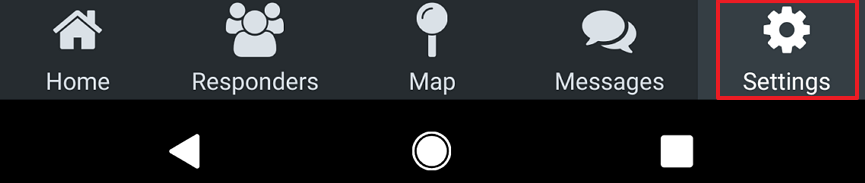
Tap Change Department to see the department profiles available to you and select the desired department.