# Security and Settings
# Security
FireQ is a permissions-based system which means each firefighter in the system can be given access to the specific areas of the software that are relevant for the position held within the department. Once a firefighter profile has been created, the permissions screen opens. It is necessary to select the permissions that you want assigned to than member. Permissions can be customized for each member or you can select from suggested permissions that are based on rank.
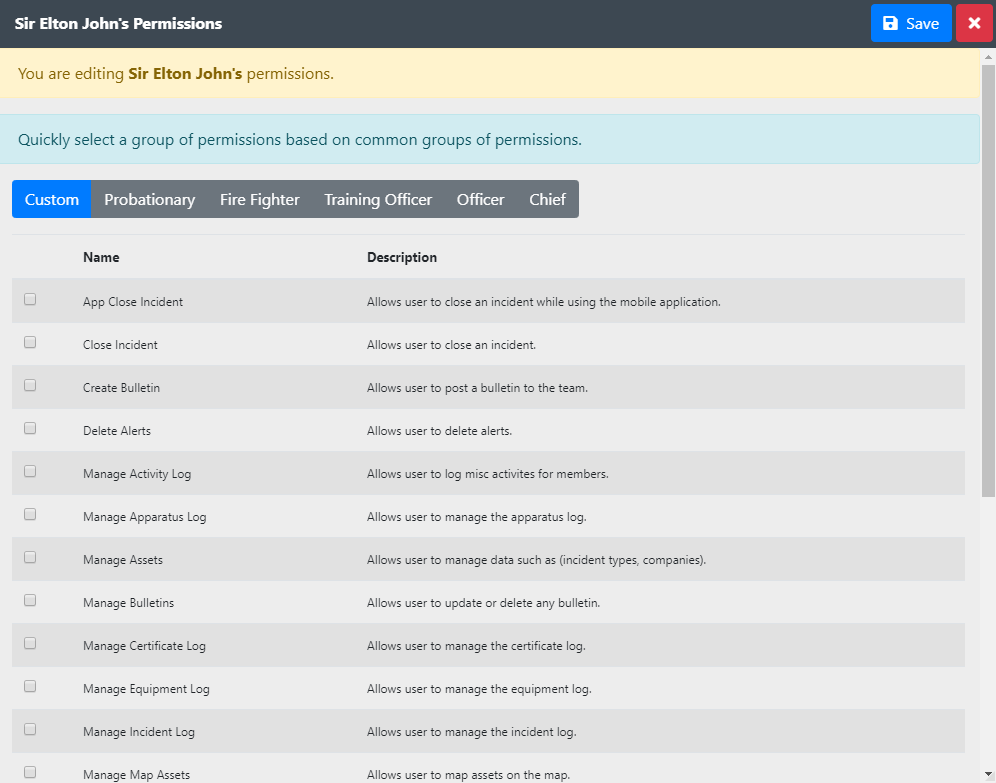
# Settings
There are three types of settings you can edit in FireQ:
To edit the settings of the FireQ system, navigate to the SETTINGS tab and click the GENERAL SETTINGS button.

# Department Settings
Under department settings, it is possible to edit the “Incident Description” section of the provincial report template.
To edit the report template, Select DEPARTMENT SETTINGS and click the EDIT button.

Text that can be edited appears in a blue box. Edit or replace the desired text and click the UPDATE button.
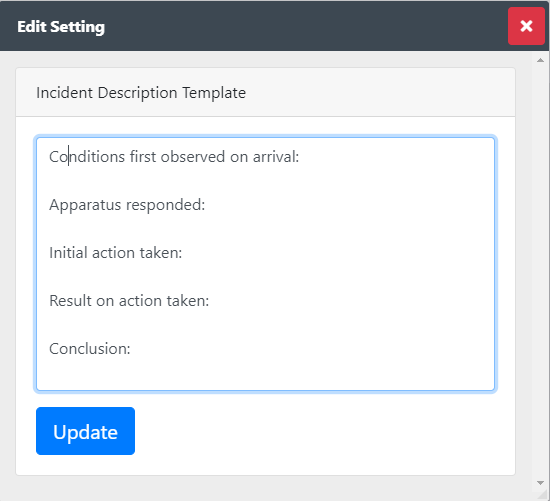
The changes made here appear in the provincial report template and become the default until they are changed again.
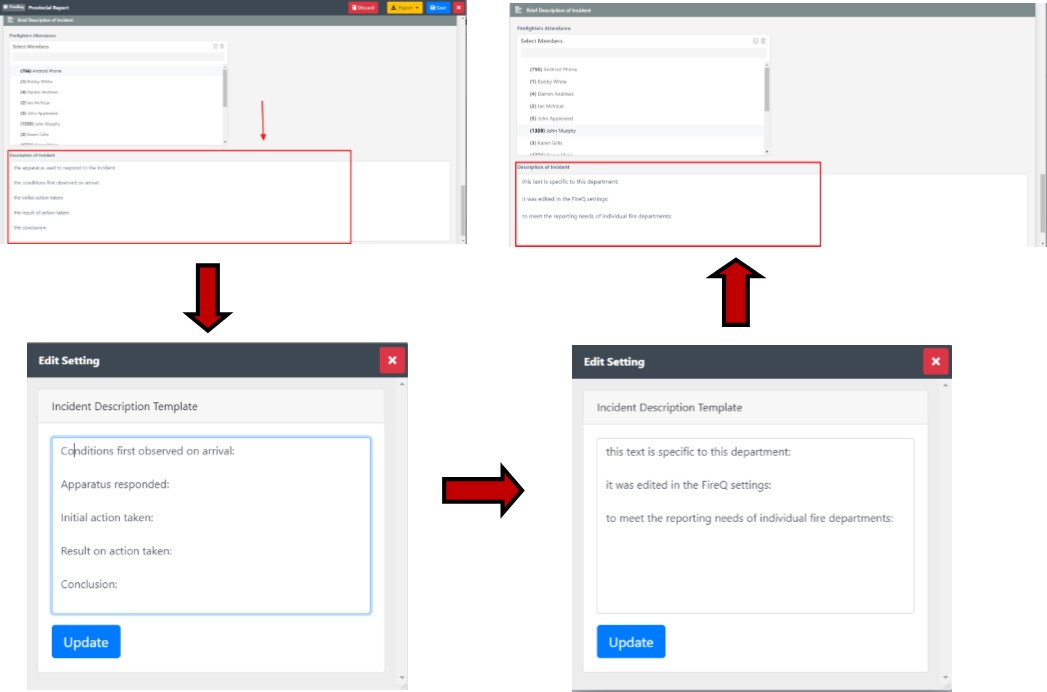
# User Settings
Under USER SETTINGS, it is possible to change the clock format from 12-hour to 24-hour view.
To change the time view format from a 12-hour clock format to a 24-hour format, select USER SETTINGS and click the word EDIT.
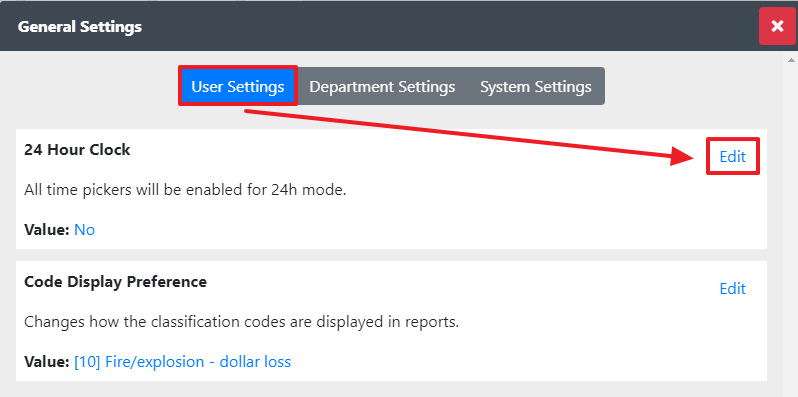
Select YES or NO for the 24-hour clock format and click the UPDATE button.
# System Settings
Under SYSTEM SETTINGS, it is possible to change:
# Visual Settings
By default, in non-emergency status FireQ opens to the FireQ Notification Center. To change it to incident screen, use the radio button to select INCIDENT.
The default sorting method for firefighters is to sort by name. To change the sort to Badge, use the radio button to select BADGE.
# Inactivity Timer
When left inactive, FireQ prompts users to re-enter login credentials. To change the inactivity timer, slide the minute counter bar to the desired length of time. The time can be set for anywhere between 10 minutes and 120 minutes. To deactivate the inactivity timer, remove the check mark in the ENABLED box.
# Security – Default Permissions
FireQ is a permissions-based system which means each firefighter in the system can be given access to the specific areas of the software that are relevant for the position held within the department.
To set a default set of permissions that will apply to all members upon set-up, click the DEFAULT PERMISSIONS button. Select the permissions to be given to each member of the fire department upon set-up and click the SAVE button.
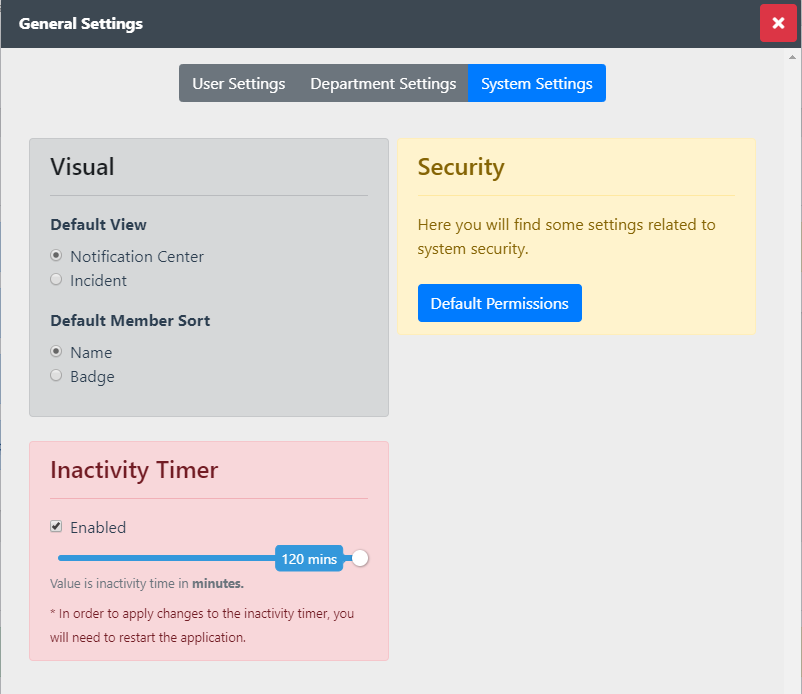
Recommendation
Set your default permissions to the lowest set of permissions you find yourself adding to all members.