# Dispatching
This is the form you will use to dispatch incidents to departments. Once you will select the departments, fill out the form, and dispatch the incident. Each of the departments will be notified immediately.
Required Information
In order to dispatch an incident you need to provide the following information at minimum.
- Select atleast one department, or group.
- Pick, or type your own incident type.
- Provide an address or coordinates.
# Selecting department(s)
Click on the departments which you want to dispatch.
Once you select them they will be highlighted blue with a check mark.
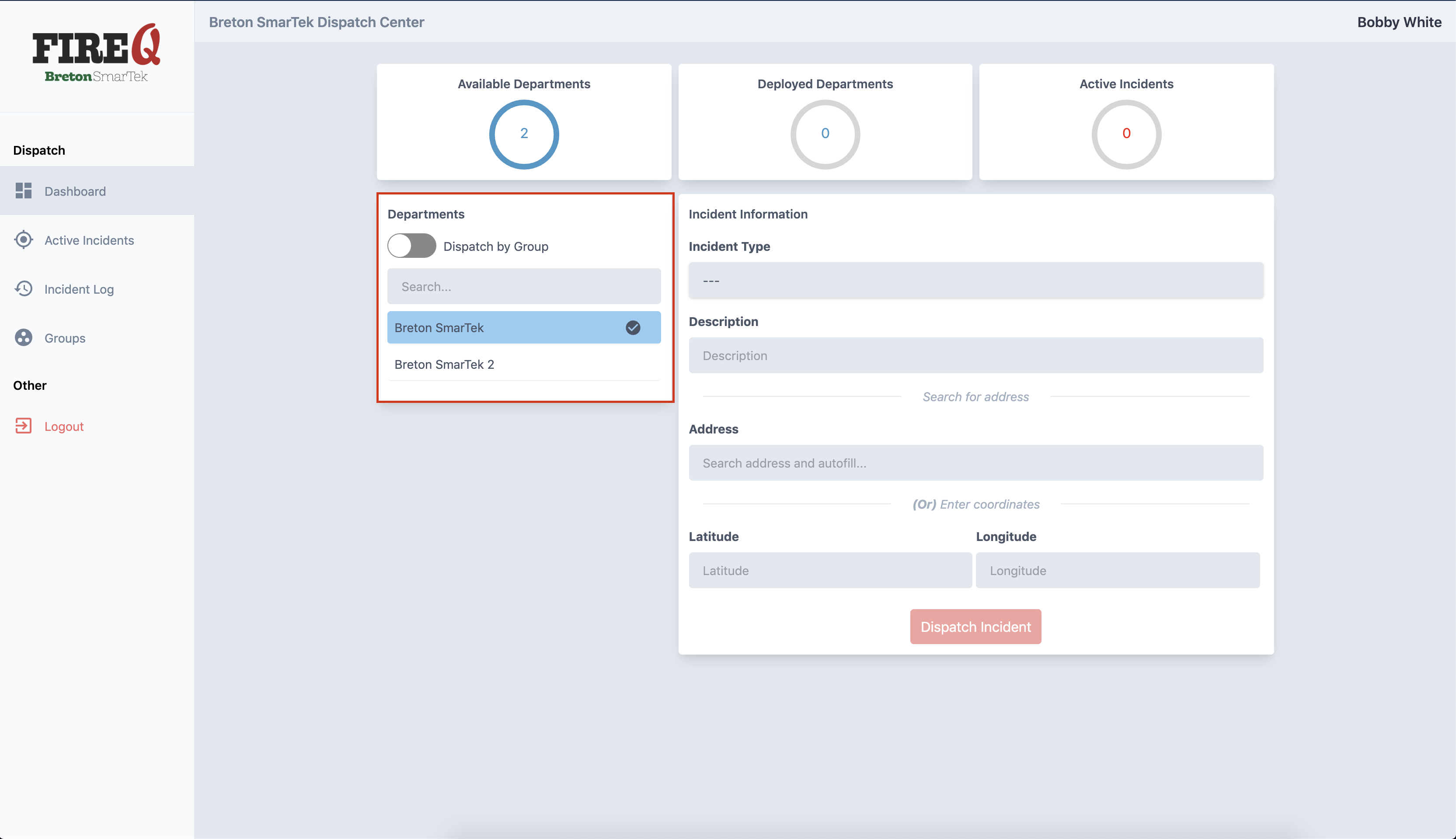
# Selecting group(s)
To dispatch a group click the toggle (outlined in blue) which will show the list of groups available to you.
Once you select a group they will be highlighted blue with a check mark.
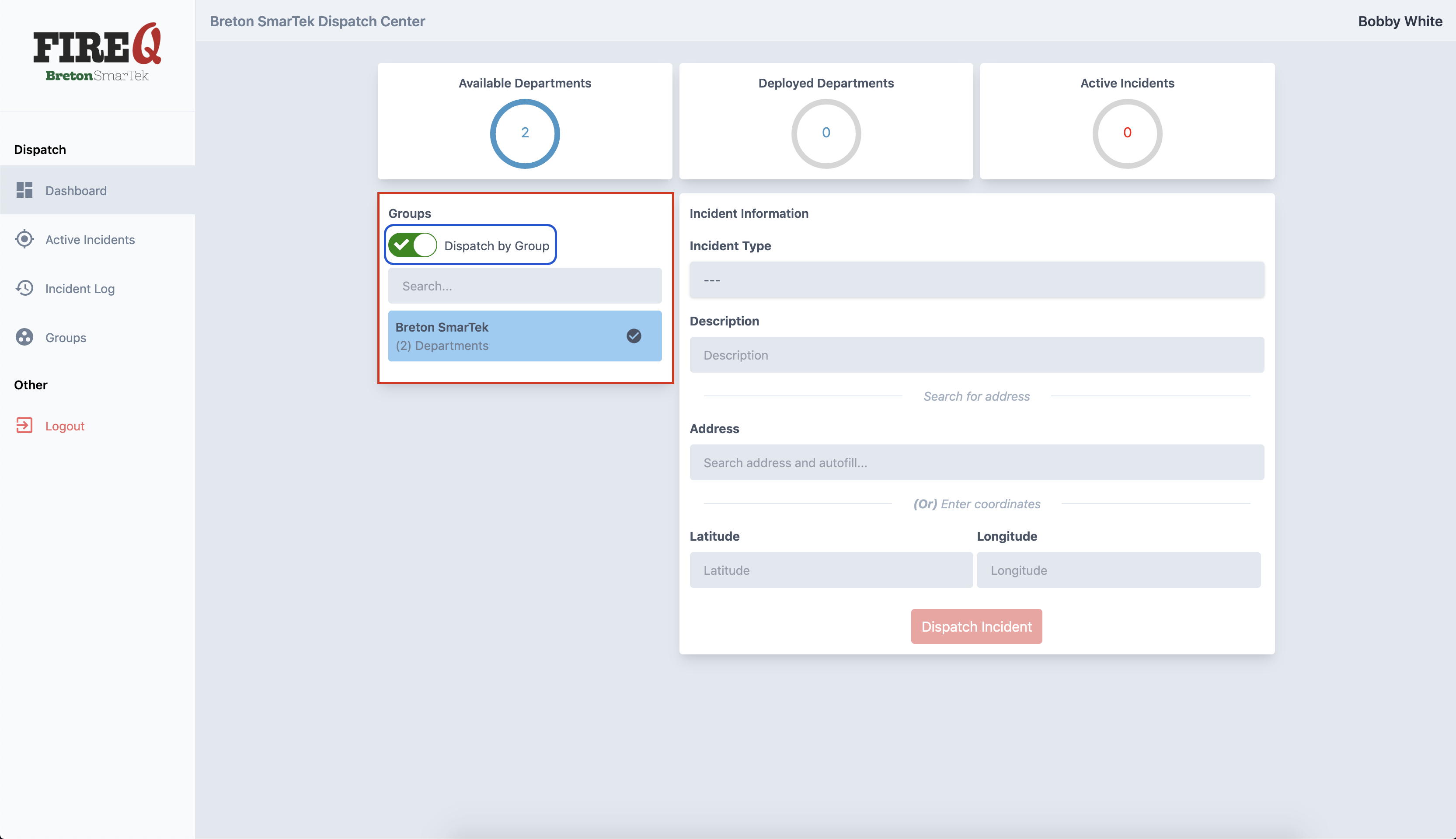
Don't see any groups?
If you do not see any groups in your list that means you did not set any up yet.
You can learn how to set up groups here.
# Entering incident information
This is where you will enter the information about the incident. This is also the information that the firefighters will receive with their notifications.
# Incident type
Select an incident type from the dropdown list.
Incident type missing?
If you do not see a relevant incident type from the dropdown list you can select --Other-- and type your own.
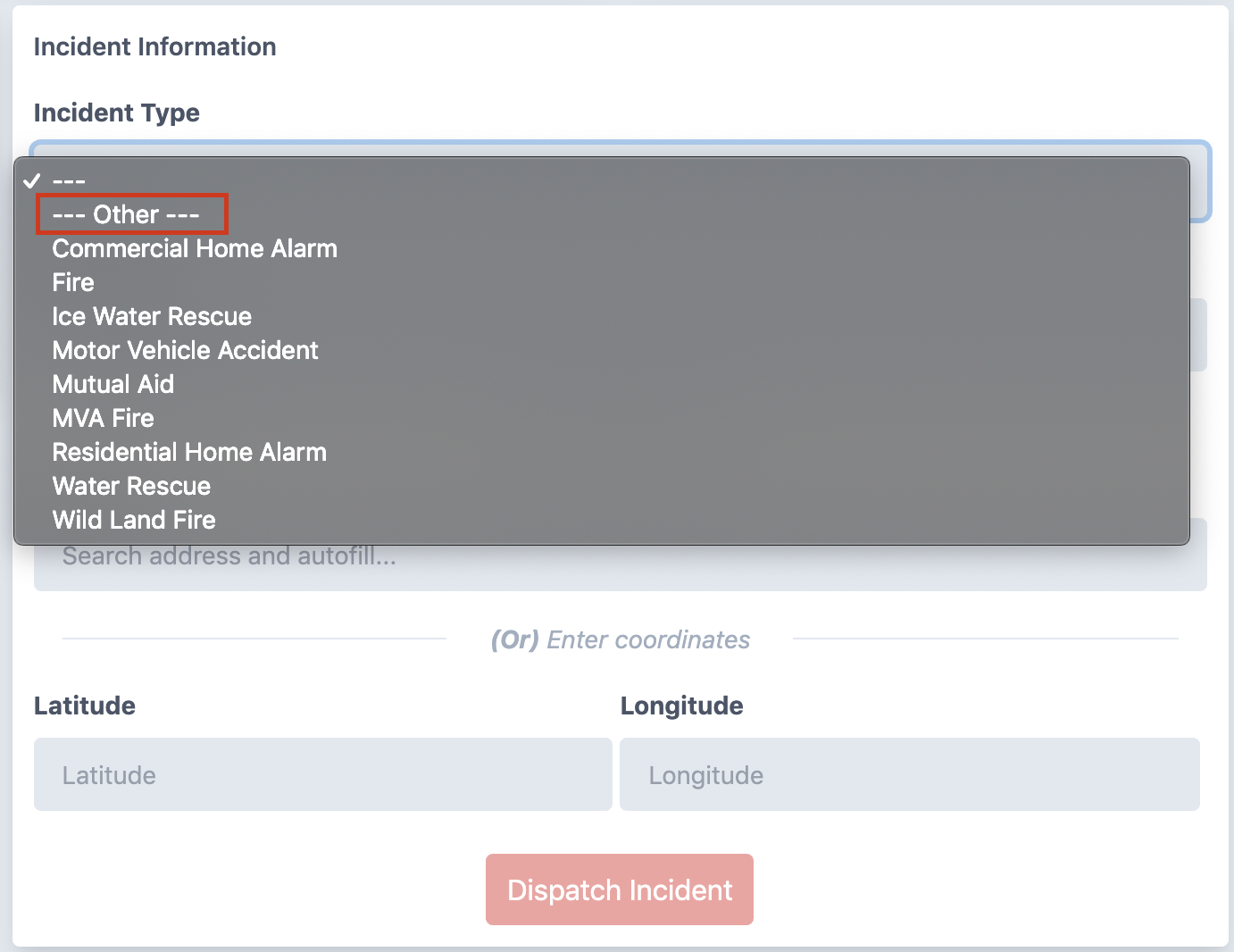
If you select --Other-- a new text field will show up underneath allowing you type anything you want.
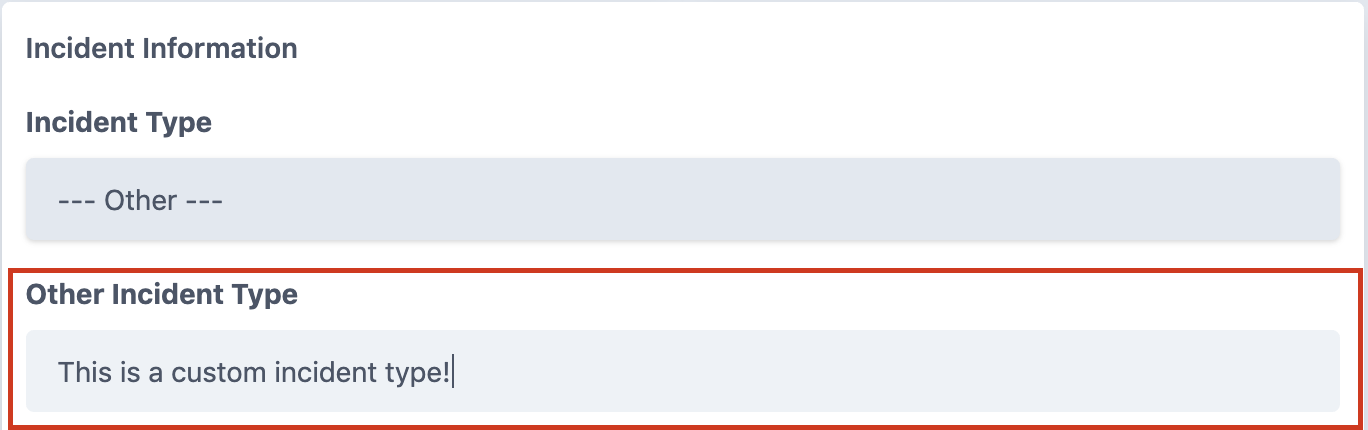
# Description
You can optionally define a description for the incident. This is a change to give responders some additional information that may help them prepare.
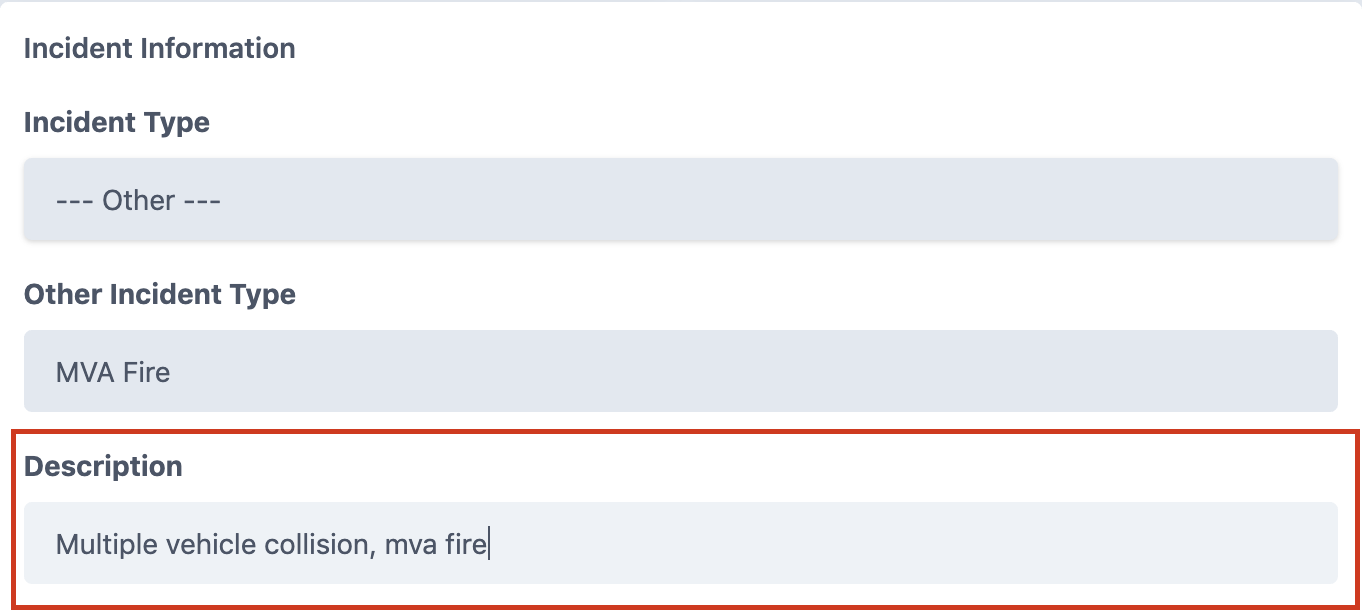
# Location information
When entering location information you either enter an address, coordinates or both.
# Address
When you start typing an address, you will start receiving suggestions in the dropdown for locations nearby.
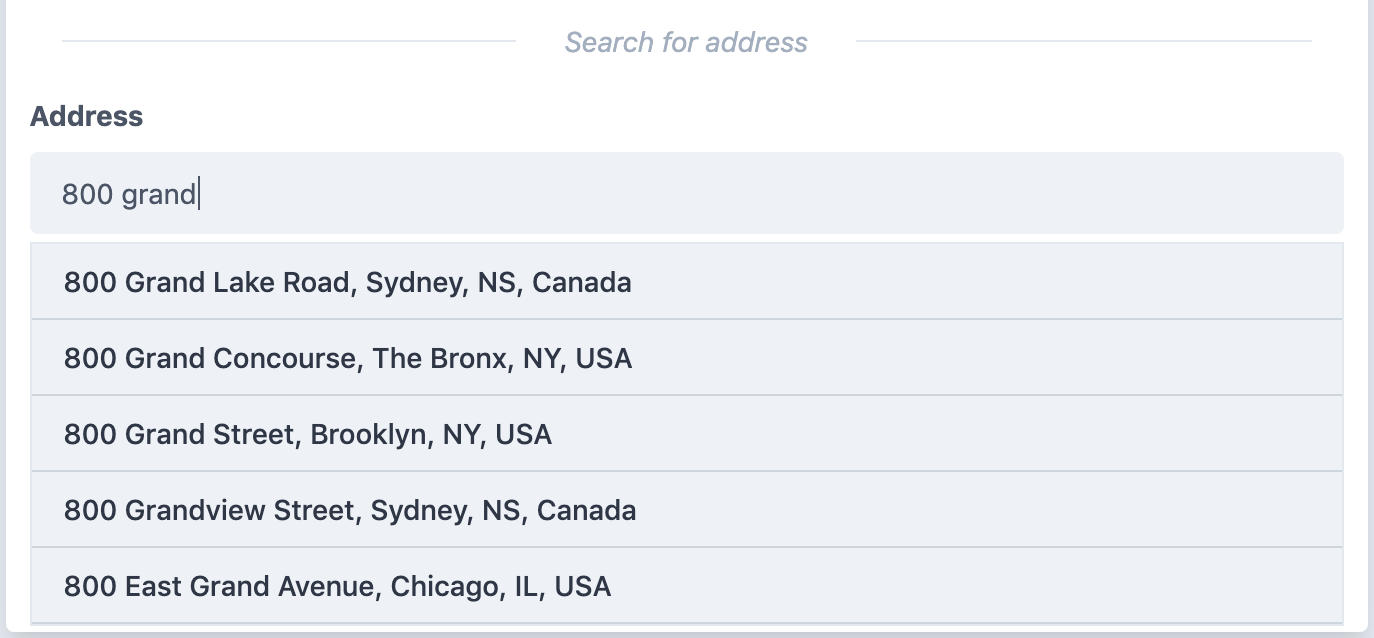
Autocomplete
If you click one of the address suggestions it will automatically fill in the rest of the information for you, including the coordinates.
# Coordinates
You can also enter your own coordinates for incidents that do not have a civic address (highway markers for example.)
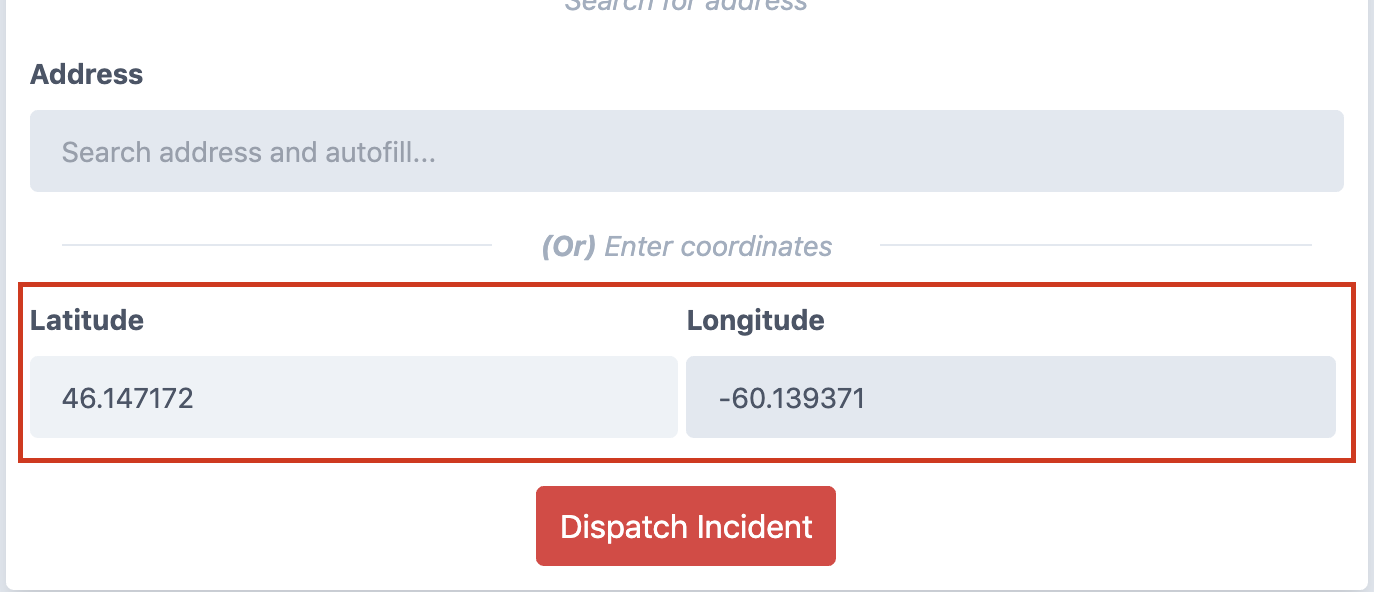
# Dispatch
Once all required information has been entered the Dispatch Incident Button will be enabled.

When you click this button the selected departments will be notified of the incident immediately and you will receive a confirmation message.
Monitoring
You can monitor active incidents, more information here.